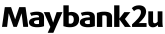More Information
Online Banking
More Information
Pay & Transfer
How to pay bills?
- Login with your Maybank2u access
- Go to 'Pay & Transfer'

- Select 'Pay' tab
- Type to search for the Payee

- Fill in your bill details and select 'Pay'

- Request for 'Secure Verification' or 'SMS TAC'

- Select 'Confirm' to complete payment
How to set recurring payment?
- Go to 'Pay & Transfer'
- Select 'Pay' tab
- Type to search for the Payee
- Fill in your bill details and select 'Set Recurring' toggle
- Select your 'Effective Date' and 'End Date'
- Select 'Pay'
- Request for 'Secure Verification' or 'SMS TAC'
- Select 'Confirm' to complete payment
How to review recurring payment?
1. Login with your Maybank2u account.
2. Go to 'Settings'.
3. Select 'Pay & Transfer' tab.
4. Select 'Pay Future & Recurring'.
5. Your list of recurring payments will be displayed here.
How to cancel recurring payment?
- Login with your Maybank2u account
- Go to 'Settings'
- Select 'Pay & Transfer' tab
- Select 'Pay Future & Recurring'
- Find the future & recurring payment you want to cancel, click 'X' and click 'Yes' to confirm
How to add favourite payee?
- Go to 'Pay & Transfer'
- Select 'Pay' tab
- Type to search for the Payee
- Fill in your bill details and select 'Pay'
- Request for 'Secure Verification' or 'SMS TAC'
- Select 'Confirm' to complete payment
- Select the star icon next to your payment amount to save as favourite payee
How to remove favourite payee?
- Go to 'Pay & Transfer'
- Select 'Pay' tab
- Select the 'More Options Menu'(three dots)
- Select 'Remove Favourite'
How to register bill?
- Login with your Maybank2u access
- Go to 'Pay & Transfer'
- Select 'Pay' tab
- Select the 'More Options Menu' (three dots) to 'Register Bill'
- Fill in your IC number and select 'Next'
- Request for 'Secure Verification' or 'SMS TAC'
- Select 'Confirm' to complete bill registration
How to make transfer?
- Login with your Maybank2u access
- Go to 'Pay & Transfer'
- Select 'Transfer' tab
- Type to search for the bank name
- Fill in your transfer details and select 'DuitNow - InstantTransfer' or ‘IBG’
- Request for'Secure Verification' or 'SMS TAC'
- Select 'Confirm' to complete payment
How to set recurring transfer?
- Login with your Maybank2u access
- Go to 'Pay & Transfer'
- Select 'Transfer' tab
- Type to search for the bank name
- Fill in your bill details and select 'Set Recurring' toggle
- Select your 'Effective Date' and 'End Date'
- Select 'Transfer'
- Request for'Secure Verification' or 'SMS TAC'
- Select 'Confirm' to complete transfer
How to cancel recurring transfer?
- Login with your Maybank2u account
- Go to 'Settings'
- Select 'Pay & Transfer' tab
- Select 'Transfer Future & Recurring'
- Find the future & recurring transfer you want to cancel, click 'X' and click 'Yes' to confirm
How to view my favourite accounts?
- Login with your Maybank2u access
- Select 'Own Accounts' or 'Other Accounts' under 'Transfer To' to view your favourite accounts
How to add favourite transfer?
- Login with your Maybank2u access
- Go to 'Pay & Transfer'
- Select 'Transfer' tab
- Type bank name under 'New Transfer'
- Fill in your transfer details and select 'Transfer'
- Request for 'Secure Verification' or 'SMS TAC'
- Select 'Confirm' to complete payment
- Select the star icon next to your transfer amount to save as favourite payee
How to remove favourite transfer?
- Login with your Maybank2u access
- Go to 'Pay & Transfer'
- Select the 'More Options Menu'(three dots)
- Select 'Remove Favourite'