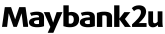More Information
M2U Enhanced Security
What is M2U enhanced security?
M2U enhanced security is an additional security feature. It safeguards customers as they carry out banking transactions and M2U web logins through various additional steps of verification that reinforces the fact you are at M2U's valid website.
What does this enhanced security consist of?
It consists of the following: an image, a phrase, three challenge questions and Secure TAC authentication if needed. This information is known to you only when logging in to your account whether from your own computer or somewhere else.
Why do I have to use this new security feature?
It is an additional security solution that will help to protect you against identity and account information theft.
Who will be able to use this new security feature?
It is currently open to Individuals, Imteen and Sole Proprietor M2U users.
How to enroll this enhanced security?
Existing M2U users
- Type in manually our URL Address www.maybank2u.com.my at a fresh address tab in your web browser and you will see M2U main page.
- Click on the "Login" button located at the top right hand corner of M2U main page and you will arrive at M2U login page.
- Enter your existing "Username" and click "Next".
- Enter your existing "Password" and click "Login".
- Click "Register" to proceed to enrolment for enhanced online security.
- Choose an image and key in a phrase for your image. DO NOT enter your password; please choose a phrase you can remember. Then click "Submit".
- Select your challenge questions and key in your answers.
- Please ensure your image, caption, challenge questions and answers are all correct. Then click "Submit" to confirm.
- Upon successful enrolment, you will be directed to the homepage of M2U secured site. You can now perform your online banking as usual.
First Time Login for New M2U Customers
- Type in manually our URL Address www.maybank2u.com.my at a fresh address tab in your web browser and you will see M2U main page.
- Click on the "Login" button located at the top right hand corner of M2U main page and you will arrive at M2U login page.
- Click on "First Time Login" button.
- Read the Terms & Conditions carefully, and then click "Accept".
- Enter your Access Number and 6-Digit PIN. Then click "Activate".
- Enter your preferred Username and New Password. Then re-enter your password and click "Confirm".
- Click "Register" to proceed to enrolment for enhanced online security.
- Choose an image and key in a phrase for your image. DO NOT enter your password; please choose a phrase you can remember. Then click "Submit".
- Select your challenge questions and key in your answers.
- Please ensure your image, caption, challenge questions and answers are all correct. Then click "Submit" to confirm.
- Upon successful enrolment, you will be directed to the homepage of M2U secured site. You can now perform your online banking.
Will I need to change my password?
No. Your password remains the same as this is just an additional security feature.
How do I login to M2U subsequently?
- At our M2U login page, enter your Username and click "Next”.
- Your selected image and phrase will appear. Ensure the image and phrase displayed is what you have chosen during security enrolment. Otherwise, DO NOT proceed and kindly contact our customer service at 1300 88 6688 for assistance. If confirmed, enter your existing Password and click "Login".
- Some M2U web users may also be prompted to undergo Secure TAC authentication if needed during the login process.
- You will need to retrieve your Secure TAC via the MAE app and key it in on the website.
- You are now logged into M2U secured site.
How is this enhanced security more secure?
It has additional features for verification that are at the actual M2U website before you enter your password. Further verification is carried out by the system asking you a challenge question during transaction if the situation warrants. Some M2U web users may also be prompted to undergo Secure TAC authentication if needed to further safeguard your online banking security.
Why am I required to input Secure TAC when trying to login to my account on the Maybank2u website?
Secure TAC is an additional security measure during various authentication processes, including when you log in to your M2U web account. You may be prompted to enter your Secure TAC for added verification when accessing your M2U web account. To obtain your 6-digit Secure TAC number, you can retrieve it via the MAE app, and once you've entered the Secure TAC, you can proceed to input your password for authentication.
Why do I need to set up the challenge questions?
Challenge questions are for further verification during transaction if the situation warrants. In the case that someone else has access to your Username and Password, they will not know the answers to the challenge questions as the answers provided are only known to you.
Is my image secure?
Image that is presented to you during your registration process comes from a large selection of images, but randomly selected and shown for your selection. Therefore, it will be difficult for an unauthorized party to display your selected image for your verification.
Can I upload my own image?
For security reasons, we are unable to allow uploading of your own images. However, we do provide a large selection of images for you to choose from.
Can I still change the image, phrase and challenge question after enrolment of this new security feature?How?
Yes, you can. Please follow the steps below:
- Login to M2U secured site from a computer and click on "Personal Details".
- To change your image, click on "Change Site-To-User Image". Choose another image and enter your new phrase and TAC number.
- To change your challenge questions, click on "Change Challenge Questions". Select new question(s) of your preference and enter new answer(s) and TAC number.
What if I have forgotten my image and/or phrase?
You can opt to reset your password online and with that, you will be able to choose a new image, phrase and even challenge questions. Here is what you need to do:
- Click on the "Forgot Password" button at M2U main page.
- Key in the required fields i.e.
- Username
- Access No. (This is your ATM Card No. or Credit Card No.)
- New I/C No., Armed Forces No., or Business Registration No.
- Click "Submit".
- You will receive a Rest Password Code (RPC) on your mobile phone.
- Key in your new password and confirm your new password. Then, key in the RPC you received on your mobile and click "Submit".
- Choose your image and key in your phrase and click "Submit".
- Select three challenge questions and key in their answers, then click "Submit".
- Confirm on the image, phrase, challenge questions and answers.
- You can now login to M2U with your new password.