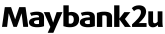If you are a new Maybank customer with a MAE Wallet, kindly follow the steps below:
Step 1: Launch your MAE app and apply for a MAE Wallet
Step 2: Follow the on-screen instructions to start your application
Step 3: Create your Maybank2u ID (M2U ID)
Step 4: Once you’ve created your M2U ID, tap ‘Activate Secure2u’
Step 5: Tap ‘Activate Now’ and follow the on-screen instructions to complete your Secure2u self-activation
Notes:
1.Once you have activated Secure2u on MAE, there will be a minimum 12-hour activation period before you will be able to use Secure2u to approve transactions.
2.Make sure you have your Identification Card (IC) with you before you begin your MAE Wallet application and Secure2u self-activation.
3.We recommend you finish your MAE account application and Secure2u self-activation in one sitting/session so that you will not have to activate your Secure2u at a Maybank ATM.
For more information on Secure2u self-activation, click here.
For more information on MAE Wallet, click here.
If you are a:
- New Maybank customer who recently opened a Current/Savings account
- Activating Secure2u on a new device;
kindly follow the steps below.
|
Part 1:
Register for Secure2u via the MAE app
|
Part 2:
Activate Secure2u at a Maybank ATM
|
|---|
- Download or launch the MAE app
- Under Quick Actions, tap ‘Secure2u’ to register for Secure2u on your device
- Tap ‘Register Secure2u Now’ and follow the on-screen instructions to complete your registration
Once your Secure2u registration is successful, you will receive a push notification and SMS to remind you to activate Secure2u at a Maybank ATM within 30 days.
Remember to bring your debit, credit or charge card as stated on the MAE app to the Maybank ATM after successful Secure2u registration.
|
After you have registered for Secure2u on the MAE app on your device, here’s how to activate it:
- At the Maybank ATM, insert your card and key in the card PIN (Personal Identification Number)
- On the Main Menu, select ‘Secure2u Activation’
- Select ‘Activate Secure2u’ and follow the on-screen instructions to complete your activation
Once you have activated Secure2u on MAE, there will be a minimum 12-hour activation period before you will be able to use Secure2u to approve transactions. This helps to prevent unauthorised Secure2u activations.
|
For more information on Secure2u ATM activation, click here,
If you are an existing customer re-activating Secure2u on MAE on the same device, kindly follow the steps below:
Step 1: Launch your MAE app and under Quick Actions, tap ‘Secure2u’
Step 2: Tap ‘Activate Now’
Step 3: Confirm your mobile number and enter the One-Time Password (OTP) received via push notification
Step 4: Enter your IC/Passport/BRN number
Step 5: Confirm your device name and you’re done!
Note: Secure2u activations on the same device will not be subjected to the 12-hour activation period. You may use Secure2u to approve transactions as usual.