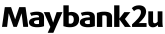Introducing Google Pay.
Google Pay is a quick, easy, and secure way to pay for your online and in-stores transactions. All you need to do is adding your card details to your Google Account for seamless transaction checkouts across all your devices on Chrome and Android and for in-store transactions that allows for contactless payments.
Most importantly, you will still be able to receive all your Maybank Cards* rewards and benefits, so you won’t miss out on any hard-earned points or miles.
*Applicable to Maybank/Maybank Islamic Mastercard® and Visa Credit and Debit Card.
How to setup Google Pay How to pay using Google Pay in stores